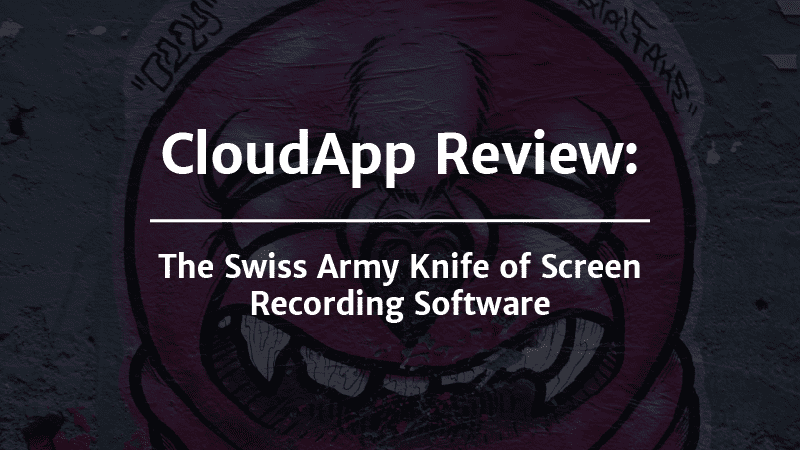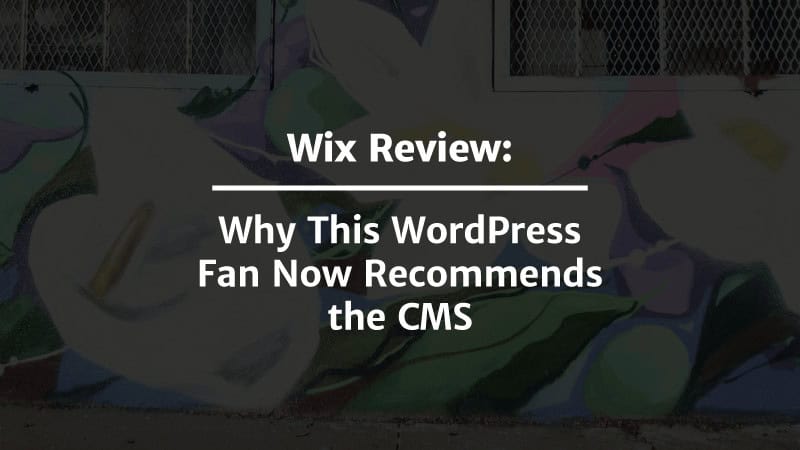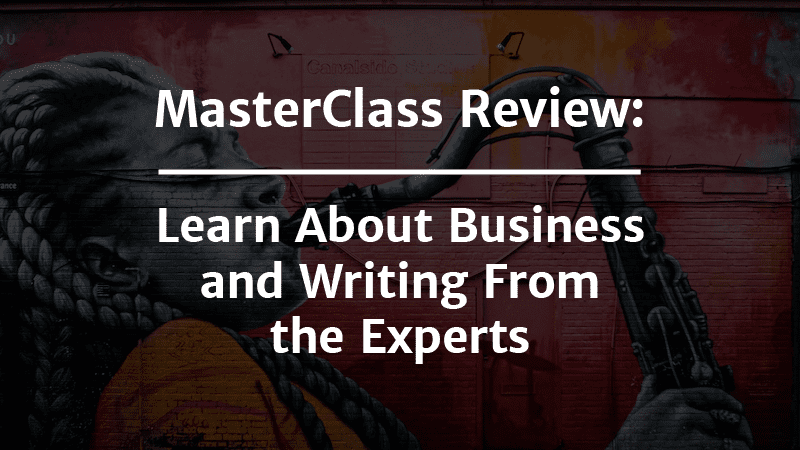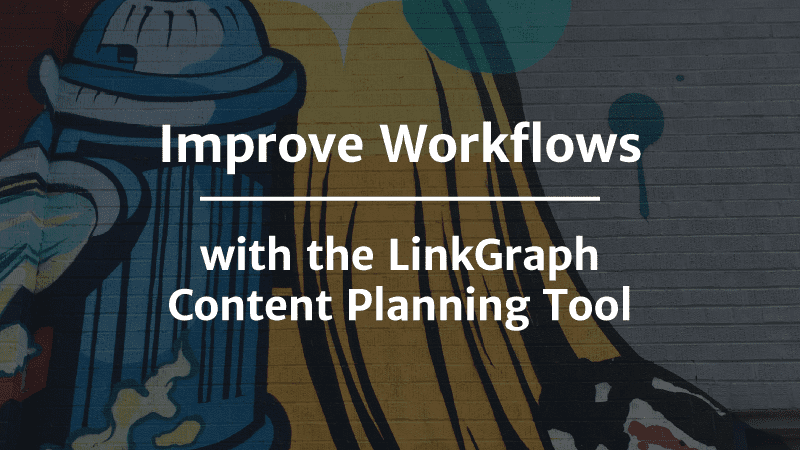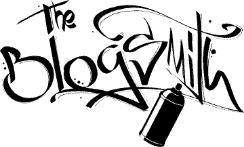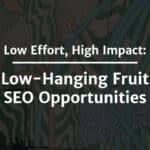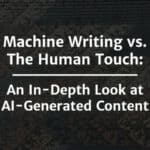Screen recording tools used to merely live up to their name: They let you hit a button and record your desktop screen. Screen recorders had one job, and they did it well.
But soon, developers realized there was so much more you could do with a screen recording foundation. Tools began to tap into the power of modern internet video — and evolved.
Among these advanced screen recording applications, none offer as much as CloudApp.
In our CloudApp review, we’ll explore its status as the most feature-rich screen recording software out there.
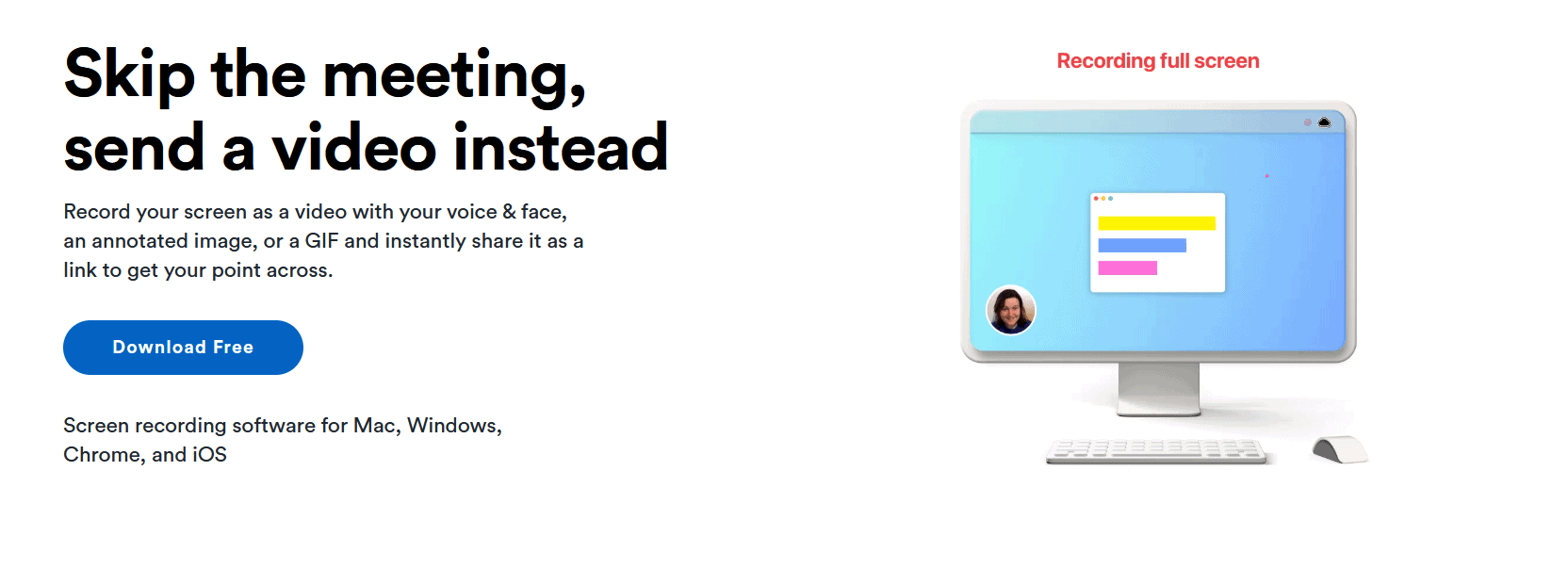
Screenshot
Jump Ahead to a Specific Section:
Much like its predecessors, CloudApp lets you capture your screen as an image or video. The software is available on Mac, Windows, iOS, and as a Chrome extension, so it’s easy to make it a part of your workflow.
The real power of the CloudApp lies in the way it layers features on top of basic screen recording.
CloudApp Features We Love (And You Will Too)
CloudApp takes the simple premise of screen recording and turns it into something that can significantly benefit individuals Sabine’s blog and companies. Here at The Blogsmith, we use several features with regularity, which we’ll cover in this part of our CloudApp review.
Use Screen Capture & Cloud Upload
CloudApp’s screen capture feature is effortless — which is what sets it apart.
Record your entire screen or drag your mouse around the section you want to capture. Once you finish recording, CloudApp automatically uploads the video to a cloud account. Data on the cloud is fully encrypted and monitored round the clock, so you don’t have to worry about security threats.
At The Blogsmith, we use CloudApp to create videos for our intranet and train team members. Google Workspace is our communication tool, so the videos we make with CloudApp come in handy when we need to quickly share or clarify ideas.
Make Annotations
Sometimes, you need to add text to your pictures and videos to fully convey meaning to your collaborators.
CloudApp’s annotation feature lets you:
- Add text
- Draw lines and arrows
- Include comments
- Blur sensitive information
The annotation feature is crucial to The Blogsmith’s work. We use it when we write about user interfaces or create instructional guides that benefit from screen grabs.
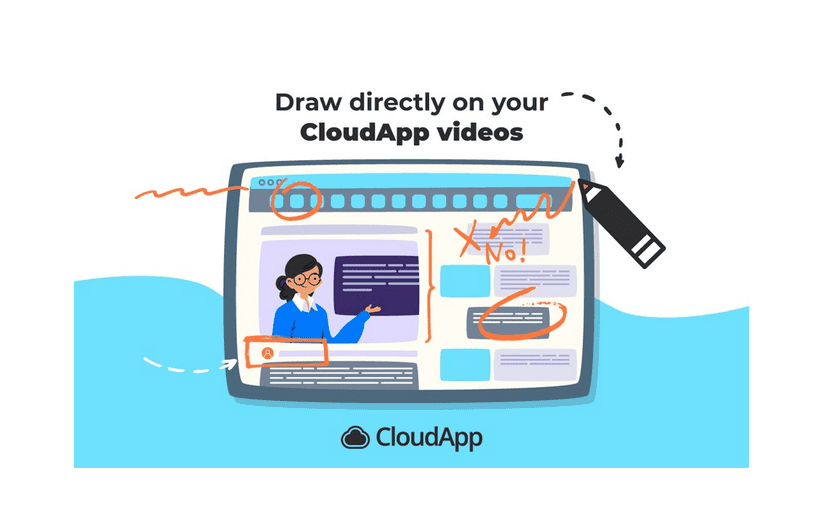
Screenshot
Create GIFs
CloudApp comes with a built-in GIF maker. Choose a section of your screen, record it, then turn it into a loopable video. It can be as long as 30 seconds, which is more than sufficient when you’re working with the format.
Why do you need GIFs?
The Blogsmith uses them to add engaging moving visuals to the SEO content pieces we craft for clients. GIFs are less clunky than video formats. They also load faster and loop, which makes it easier to create UI-based tutorials.
Generate Shareable Links
Perhaps the most enjoyable part of the CloudApp experience is the nifty way it generates links. With other tools, you have to record your screen, download the video, and then send it to your collaborators as an email attachment. CloudApp streamlines that process by producing a shareable link to your screen captures as soon as a recording is complete.
You can also create branded shortlinks with CloudApp. Blogsmith-branded links lend a professional touch when we send recordings to a client.
Organize Collections
The Blogsmith captures a tremendous amount of videos and images with CloudApp. To keep things organized, it lets users group everything they capture into collections.
We group our screen captures to make them easier to find and access. For example, some collections contain videos that deal with internal processes, and others focus on client processes.
Your team will thank you for keeping your CloudApp data so well organized.
Add Call-to-Action Buttons
Add call-to-action (CTA) buttons directly to your screen captures with CloudApp. The built-in tool lets you create a button, set the text, and choose a color.
There are myriad ways to use this feature. Add sales links to your images and link articles related to your screen capture.
CTA buttons are surprisingly versatile, and CloudApp makes them easy to create.
How You Can Use CloudApp for Your Business
I’ve already mentioned a few ways we use CloudApp at The Blogsmith, but it’s a tool that can save a lot of time no matter what industry you’re in.
CloudApp can drastically improve customer success:
- Develop information-rich tutorials for your customers.
- Create walkthroughs with audio to guide users through your app.
- Demonstrate how to use specific features.
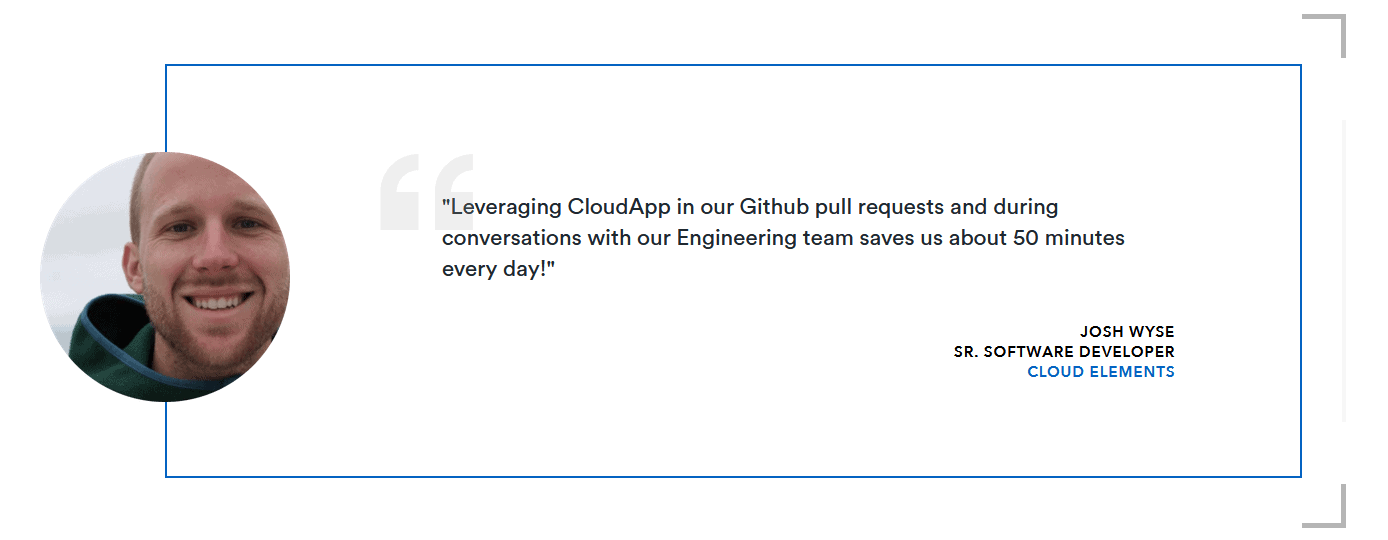
Screenshot
CloudApp can also help you optimize internal processes. Product teams can report bugs with a screen recording that shows the engineers precisely what’s wrong. And, annotations can make communication crystal clear.
CloudApp vs. Their Competitors: Droplr and Loom
Droplr and Loom are the main alternatives we identified while researching our CloudApp review.
Unlike CloudApp and Loom, Droplr is available as a separate app on Chromebook. It does not offer annotations or audio capture, which are popular CloudApp features.
Loom is available as an Android app — CloudApp and Droplr don’t. Loom also lets you secure your screen captures with password protection and comes with emoji reactions to videos.
Very little separates CloudApp, Droplr, and Loom, but our CloudApp review identifies its features as the most diverse.
CloudApp Pricing
CloudApp is free to try. Record videos up to 90 seconds long, use basic analytics, and access 20 of your most recent files at a time.
Individual users who choose the $9.95/month Pro plan gain access to CloudApp’s more advanced features, including:
- Unlimited recordings
- Video annotations
- Calls to action
- Advanced analytics
For teams with at least three members, CloudApp runs $8/user/month. This tier comes with shared folders, shared custom branding, and member management.
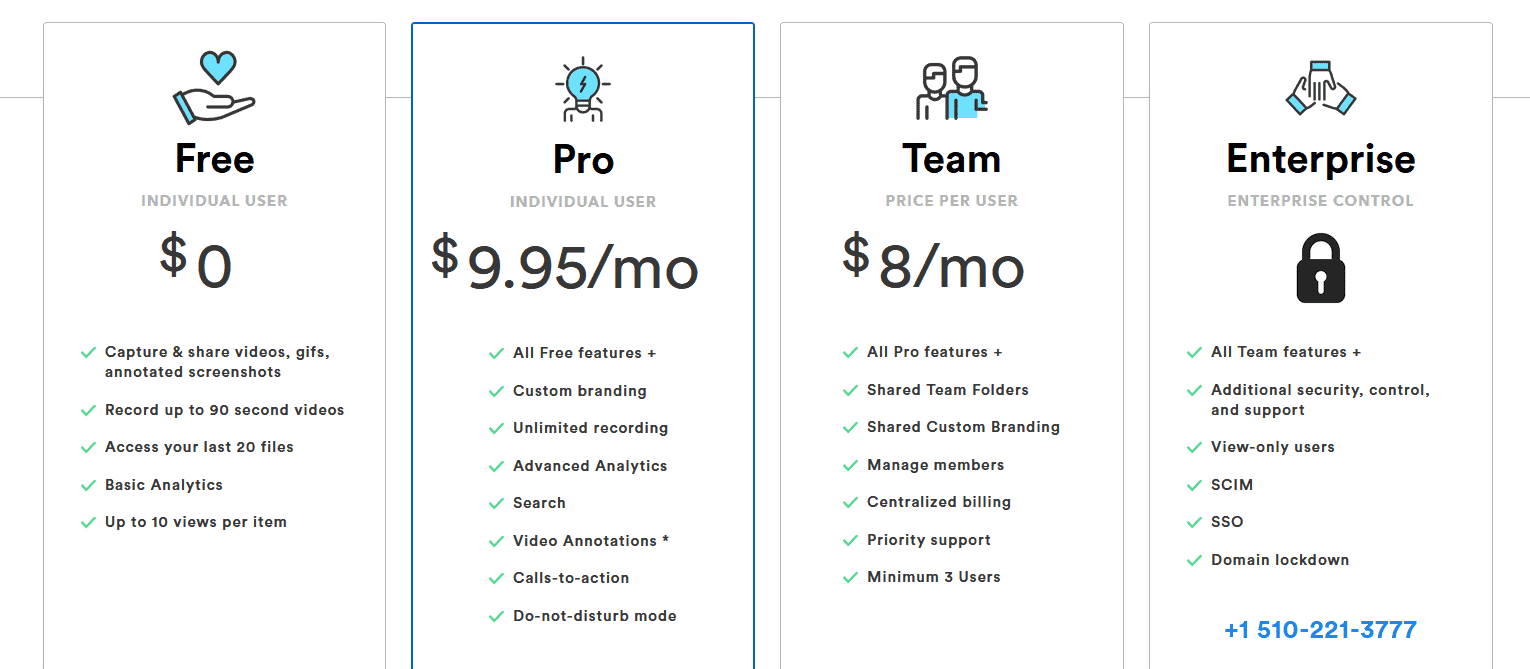
Screenshot
The enterprise plan has custom pricing. Reach out to CloudApp directly if you need features like view-only users, cross-domain identity management, and domain lockdown.
Check out the pricing page for a complete list of features for each pricing tier.
Final Thoughts: CloudApp Review
CloudApp might seem like a simple screen recorder tool. But it has the potential to change the way you communicate with your team and customers. Our CloudApp review covered the features that’ll empower you to convey information in a visual and easily distributable way.
When it comes to competitors, CloudApp has a leg up on all of them. Its list of features combined with ease-of-use make it the best choice for anyone who wants a screen recorder software that goes above and beyond.
What tools do you use to speed up your screen capture workflow? Let us know in the comments!