It’s easy to gather clutter on your devices, computer hard drive, email inbox, and cloud storage. Thanks to Marie Kondo’s new Netflix show, organizing the home is currently trending and organizing your digital life can be just as satisfying. In fact, clearing out old paper work and digital assets is one of her Konmari checklist items!
So ask yourself: do you really need to keep that file… “just in case”?
The answer is likely no.
These strategies will help direct you through the process and Clear the Clutter.
Jump Ahead to a Specific Section:
Why Spend the Time on a Digital Declutter?
#2: Smartphone Organization Tips
#3: Organize Images in a Usable Way
#4: Computer Storage Organization Tips
#5: Cloud Storage Organization Tips
#6: Organize Your Digital Footprint
#7: Periodic Digital Audits to Conduct
#8: Use These Digital Declutter Tools
General Tips for a Digital Declutter
Final Thoughts: How to Execute a Digital Declutter Like a Boss: 8 Steps
Why Spend the Time on a Digital Declutter?
Dealing with messy paper files or mail that never gets sorted is stressful.
You know that if you ever want to make use of the actual important things in these piles, you’ll have to create some level of organization. But it can be so overwhelming to just get started.
It’s more or less the same situation when dealing with digital file clutter.
Until you get rid of the files you’ll never use again, and sort important files that you want to keep into an understandable filing system, your stress level will fluctuate every time you’re in a situation where you can’t find something you need access to.
If you haven’t seriously audited and organized your digital files in the past few years, there’s no time like the present to start a new habit. It’ll improve your quality of life moving forward and it’s absolutely worth the time it takes to get on top of things.
Ultimately, it’ll also help improve your workplace productivity — especially if you work from home.
Here’s how to execute a digital declutter like a boss, one step at a time:
#1: Organize Your Email
If you just focused on getting one aspect of your digital life under control, it should be your email.
For many, the goal of Inbox Zero is just that — a goal. In the meantime, dozens, hundreds, thousands of unread messages keep piling up and it’s hard to justify spending the time to get your inbox under control.
But with a few smart strategies, your initial time investment in organizing your email will pay off over the long term.
Here’s how to take charge of the situation, if you’re using Gmail (no other service quite measures up in terms of productivity features):
- Work out of one inbox. Forward everything to/create aliases from one central email account so that you don’t have to constantly flip between checking different accounts.
- Create labels for recurring categories. First thing’s first. Not everything has to live in your inbox. Your inbox should be reserved for messages in need of action. Everything else should be deleted/archived or filed away under a relevant category label.
- Snooze emails you can’t act on today. If you’re honestly not going to deal with an email today, why let it occupy space in your brain? A recent Gmail update added functionality for snoozing messages to reappear at a later date as well as the ability to schedule email sends. Take advantage of these tools to do more in less time. I personally love the snooze feature for helping me stay focused on what I need to do today without getting worried about what I won’t have time to focus on until tomorrow.
- Use filters to get non-urgent emails out of your face. For example, I filter job board emails to a “jobs” filter so that I can go through them all at once instead of getting distracted by relevant incoming messages during the day. You might take the same approach with news articles, emails from family members/friends, and so on. Just don’t forget (perhaps set a calendar reminder) to regularly check where filtered messages end up — such as under designated folder labels.
- Unsubscribe from emails you’ll never act on. I realize that this is an obvious digital declutter tip but let me make it even easier to act on. Instead of going on a major unsubscribe spree, just unsubscribe from emails as you get them. Take a moment to really consider if you want to stay subscribed to that list and remove yourself if the answer is a clear no. If you find yourself deleting more emails than you open from a given brand, that’s a good sign that it’s time to unsubscribe.
- …Or reduce subscription frequency. If you’re not ready to completely cut the cord, see if there’s an option to receive fewer emails from a sender that you want a little distance from. Understanding fatigue, many brands give subscribers the option to limit the number of emails they get, snooze subscriptions, and so on.
- Find emails over 25mb and delete the ones you don’t need. Gmail users only get 15 GB of free space. If you send or receive large files, you can blow through your free quota quickly. So use Gmail search operators to find large attachments (like a bulky powerpoint you sent to your group for a school project that’s now long past). Once you find the obvious behemoth files that you can get rid of, go down to 20mb, 10mb, and so on.
#2: Smartphone Organization Tips
You’re already playing with your smartphone throughout the day, so why not use some of that time more productivity?
Specifically, add these items to your digital declutter to do list:
- Delete old voicemails. Don’t wait until your voicemail inbox is full. You don’t want to make it hard for people to get in touch, especially if they have something important to say. There are probably several messages that you can get rid of right now that you won’t miss at all — spam calls, appointment reminders, and so on. For sentimental voicemails you don’t want to lose, back them up on cloud storage with an accessible filing mechanism and delete them from your phone.
- Delete the apps you’re, let’s be honest, never going to use. Start by filtering by how much space they take up on your phone and go down the list until you’ve considered each and every app.
- Delete other large files. Again, focus your efforts on files that are taking up a lot of space but you know you won’t access again soon: large videos, podcasts, music, and so on.
- Create folders for similar groups of apps. It’s impossible to quickly access apps if you have no idea where they’re located (besides via search). But what happens if you forget what a particular app is called? Create folders so that you know where to find an app regardless of whether or not you can recall its exact name.
- Turn off notifications for apps you never check. Or for apps that you don’t want to constantly have to deal with throughout the day. Get an Apple Watch and you’ll see exactly what I mean…
- Limit how long you keep messages. I’d only recommend this if you’re constantly up against your phone’s storage limit, as keeping these messages is otherwise useful/sentimental. Setting limits for storing messages/media will certainly help free up space on your phone.
Just don’t forget about your photos.
#3: Organize Images in a Usable Way
Truly, a digital declutter should focus on images as their own category as we humans place such great importance on them.
Some ideas to organize and audit images:
- Delete duplicates/alternatives once a month so that your favorite pictures are easier to find. If you’re anything like me, you have a stockpile of duplicate shots (to get the best one!), accidentally take screenshots, and have pictures that you may need once (coupons, bar codes to enter a location, etc.) but never again. So, get in the habit of regularly going through smartphone/computer pictures to delete the ones you’ll never use again. Then, organize the rest with folders and tags so that it’s easier to access the photos you’ll definitely use again.
- Create a consistent file naming/organizing structure. For example, I have all my travel photos in one folder, then each trip is organized with a folder displaying the location’s name and the year I went there.
- Pay for cloud storage on your smartphone that includes automatic backups. It’s worth the ~$2/month (based on my current Apple Cloud storage plan) so that you don’t ever have to make a quick decision about what photos to keep. Plus, if you ever lose your phone, you don’t have to freak out about losing photos — you still have access to them in the cloud.
#4: Computer Storage Organization Tips
Cloud storage has revolutionized how people deal with digital files. But while you might not store everything directly on your computer’s hard drive anymore, you still need to spend a little time organizing computer files as part of a digital declutter.
Here are the most important steps to take:
- Backup everything from your computer to cloud storage. You’re probably already doing this. If not, having an automatic backup system in place ensures that you never lose anything important if your computer dies or something else happens to it.
- Stop using your desktop as a holding area for random files. If they’re only temporary, I keep them in my Downloads folder. If I know that I’ll need to reference certain files on a regular basis, they’re organized by subfolders in my Documents folder. Keeping stuff on your desktop invites clutter into your life, so create a file organization structure that makes sense and has a place for everything.
- Regularly audit your Downloads folder content. Whatever folder you use for temporary file storage, make sure that you periodically clear it out to clear out large files that are taking up space or moving files that you need to regularly reference in your existing system.
#5: Cloud Storage Organization Tips
Your most important files should live in the cloud so that you never have to worry about what you’d do without them. Also, so that you can access them wherever and whenever you need them.
Just like your computer’s hard drive, whatever online storage solution you choose will inevitably become cluttered. Start with a solid organizational structure and regular audits to purge the files you no longer need.
Here’s how:
- Everything should have a folder/sub-folder. Don’t just upload files and expect to find them via search. Create a structure for where certain files get stored so that you can find them again, even if you forgot the exact file name.
- Create consistent file naming mechanisms. For example, all my Skillshare class files have “Skillshare” in the title of the document. On the same note, all client blog articles on Google Docs start with the client’s brand name, then the name of the topic. The key is to be consistent when using file naming mechanisms — don’t get lazy.
#6: Organize Your Digital Footprint
A digital declutter isn’t just about dealing with files. It’s also about dealing with digital accounts — especially those that represent your public online persona.
Some suggestions:
- Delete accounts you signed up for but never used. Remember Vero? Everyone rushed to sign up for an account since everyone else was doing it and they wanted to avoid the possibility of paying fees in the future. But is anyone using Vero today? Consider other situations where you might have created an account that you’re no longer using, and delete it.
- Update your social bios for any notable life changes (especially on LinkedIn). You probably haven’t updated yours in a while, so consider this your call to action. Aim to consistently update bios (perhaps quarterly) so that it’s an accurate reflection of the current you.
- Update your profile picture to make it more current. See notes above. Is it time for a new headshot?
- Unfollow/unfriend toxic friends and followers. You don’t need that negativity in your life. If someone’s always asking you for help but never gives anything back (even gratitude), I’m giving you permission to cut. it. off. On another note, use lists on Twitter to organize news and groups you want to keep up with.
- Reconsider if your use of social is healthy or depressing you. Read Digital Minimalism by Cal Newport to open your mind.
#7: Periodic Digital Audits to Conduct
On a quarterly basis, plan out a digital declutter that consists of the following audit activities:
- Browser bookmarks, saved links on Facebook (and so on). Delete what’s read, out of date, or no longer of interest. Do the same with Chrome extensions and your bookmark bar (if you use it).
- Connected apps to Facebook, Twitter, Google (and so on). Revoke access for tools you’re no longer using.
- Your social media feed. Is there anything you regret posting now or that no longer represents you? Social networks like Instagram now have features where you can archive a post if you don’t want to fully delete an image.
- Computer applications. What’s taking up unnecessary space?
- Digital accounts you’re not using. Account Killer can help.
- Your social media feed. Is there anything you regret posting now or that no longer represents you? Social networks like Instagram now have features where you can archive a post if you don’t want to fully delete an image.
- Programs in your computer taskbar/favorites. Which do you really use on a regular basis? Also, reconsider the programs that automatically launch at startup and limit them.
- How much time you spend on different websites/apps. This will help you to determine larger productivity problems worth exploring and fixing.
#8: Use These Digital Declutter Tools
Using these tools has assisted greatly with my efforts to execute a successful digital declutter:
- This Duplicate File Finder for Google Drive will help you clear up space to stay under quota.
- Clean My Mac X from MacPaw deletes old, unnecessary computer files — like website cookies. It also helps you identify large files to potentially delete (there’s also a PC version).
- Gemini 2 (another MacPaw product) helps to identify and delete duplicate computer files to free up hard drive space.
General Tips for a Digital Declutter
When it comes to planning your digital declutter, your list may look different than mine. Regardless, these miscellaneous tips (that I couldn’t fit anywhere else) can help regardless of your specific approach:
- If you’re struggling with whether or not to delete something, consider it from another perspective. If it doesn’t bring you joy, get rid of it.
- Try to find tools that can multitask so you don’t have to create a bunch of different accounts and manually bridge the gap between them. That said, Zapier can help you automatically bridge the gaps between a lot of software applications.
- Things won’t get better if you refuse to create some structure through organization.
- Things won’t get better if you refuse to create some structure through organization.
- Use visuals to support words when possible. Emojis can help you to more quickly identify the purpose of folders and files.
Check out this blog post from National Business Furniture on how to declutter the rest!
Final Thoughts: How to Execute a Digital Declutter Like a Boss: 8 Steps
Putting the effort into a proper digital declutter can end up being a huge time suck but it’s all for a good cause. By proactively spending the time to create organization around your tools and files, you’ll save time in the long-term and you’ll save mental energy otherwise reserved for tracking down files you need access to.
The more often you execute a digital declutter, the less total work it will be on each occassion. Aim for a complete digital declutter at least quarterly (or break it up into smaller steps on a weekly basis).
While you’re sorting out your digital identity, you’ll want to make sure that your physical work environment complements your efforts. If you’re ready for an upgrade, check out these articles about upgrading my workspace and decorating my first home office, featuring my new desk set from National Business Furniture.
Use code BLOG10 for 10% off any office or organization products!
What else would you add to this digital declutter checklist? Let me know your thoughts in the comments below!
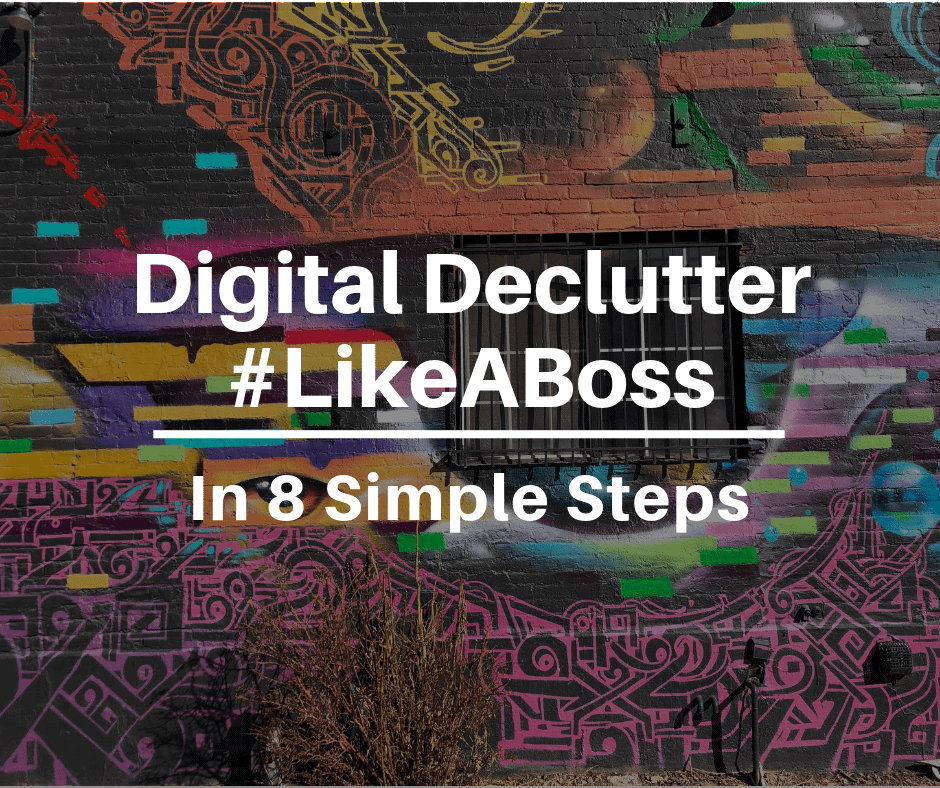



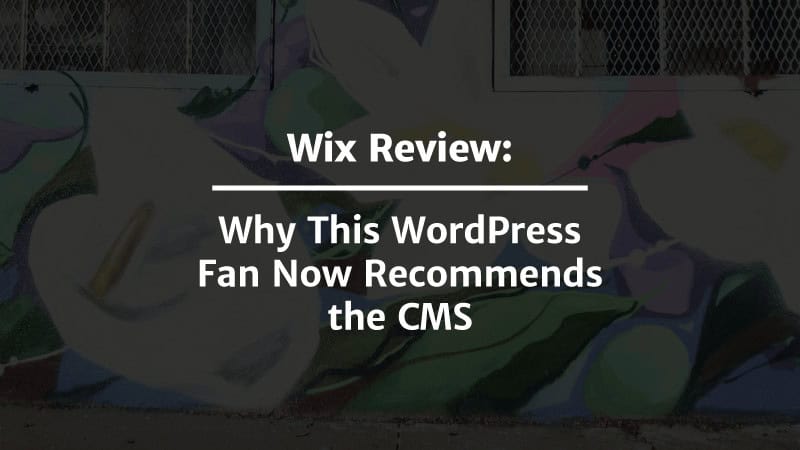
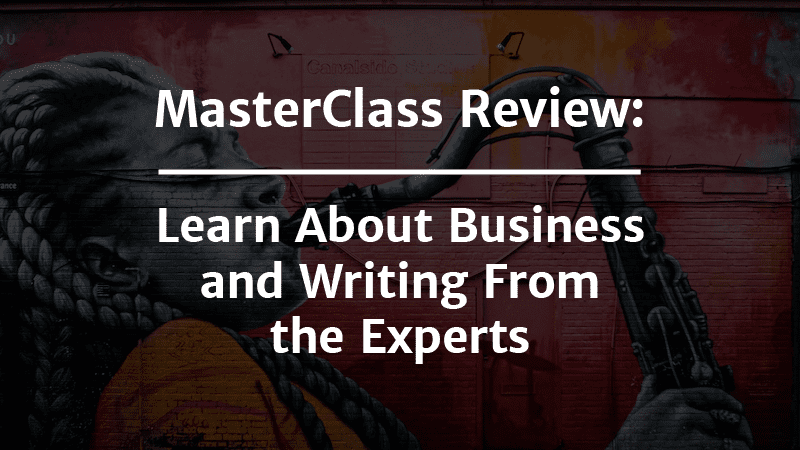
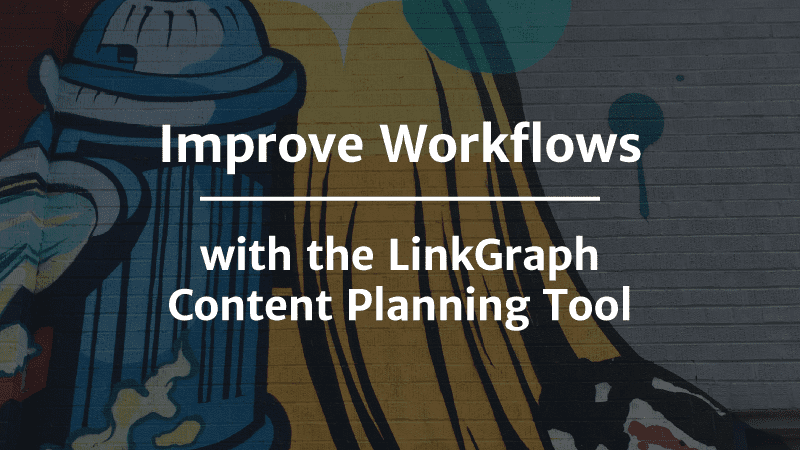
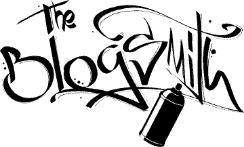

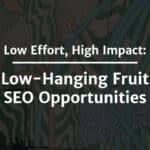
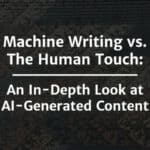
Super work management skills. Thanks for the tips!
Maddy,
Thanks for sharing your system. I used Flickr too, but when they switched to their paid model I did some research and found another paid service that I liked better. The challenge many of my clients have incurred is when they use a proprietary software’s system and tag and filter that all that work is gone if they want to use another system or if the service they are using goes out of business. I do like SmugMug but I am a big fan of owning my photos and then using a service like SmugMug for sharing and cloud storage. This is a great topic – would love to talk about in more detail if you want. 🙂
Rita,
Thanks for stopping by to share your thoughts. 🙂
I don’t have a great answer for what I plan to do currently but what I used to do was store all of my photos in Flickr, then add tags. So I didn’t actually rename the files, but could easily filter and sort all of my photos by the year I took them, the place I took them, and other tags that might be relevant. If you think up a better system sans-Flickr, I’m all ears!
Maddy
Digital Clutter is everywhere today so thank you for this read. I do have a question about #3: Organize Images in a Usable Way. First off, I love the direction to create a consistent name/file folder structure. I do this and it saves so much time looking for favorite photos. However, what do you suggest for renaming the actual images? Do you have a favorite tool or do you do it one by one? I help families organize their photos and I am always on the lookout for professional suggestions. Thanks!